If you are like me, using a hell lotta bookmarks and use the ALL POWERFUL Google bookmarks (the same one Google toolbar uses in firefox, ie etc), then you probably hate Google's move to Google docs for chrome's bookmark sync. Sync could be good, but I can't lose my old ones at Google bookmarks.
Now, you want to use the super-chrome's super features :) and toolbar of firefox which sadly is not available with chrome. Here's the solution to all!



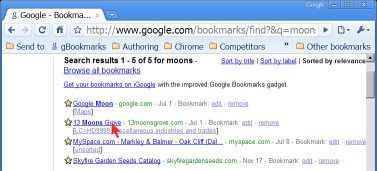
Now, you want to use the super-chrome's super features :) and toolbar of firefox which sadly is not available with chrome. Here's the solution to all!
To Google bookmark a page in Chrome
To bookmark the current page, I click myBookmarks button. (You can see in the screenshot that I file it under Send to, but you can put it anywhere.) I optionally edit the title and add tags to make it easy to find later, and click Add bookmark.
At this point, my Google bookmark is saved and I can access it later from anywhere.



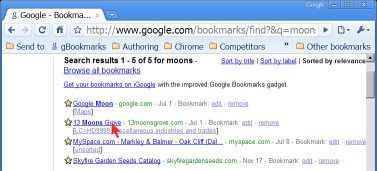
To return to a Google bookmarked page in Chrome
To find a Google bookmark page, I use search, naturally. In the address bar (a.k.a. the omnibox), I type gb (for Google Bookmark), press Tab orSpace, type search word(s) that match the bookmark name or tags, and pressEnter. On the results page, I click the bookmark I wanted.
To add these customizations to Google Chrome
To create the Bookmarks button, drag this bookmarklet to the Google Chrome bookmarks bar: Google Bookmark (or do the same thing from Google’s help page Bookmarks: Using Google Bookmarks, which is where I got it).
You can, of course, add the bookmarklet to a folder, as I did.
To add Google Bookmark search to the Chrome address bar, right-click in the address bar, choose Edit search engines…, click Add, fill out the form as follows, and click OK:
- Name:
- Google Bookmarks
- Keyword:
- gb
- URL:
- http://google.com/bookmarks/find?&q=%s
(In the Search Engines window there is also an option to make this the default search, if you wish.)
No comments:
Post a Comment